Itinerary Online Booking
Learn how your customers can purchase itineraries when the Online Booking mode is enabled.
What the Customer Sees
When you send an itinerary with Online Booking mode enabled, the customer will see a Proceed to Booking button in the Overview tab.
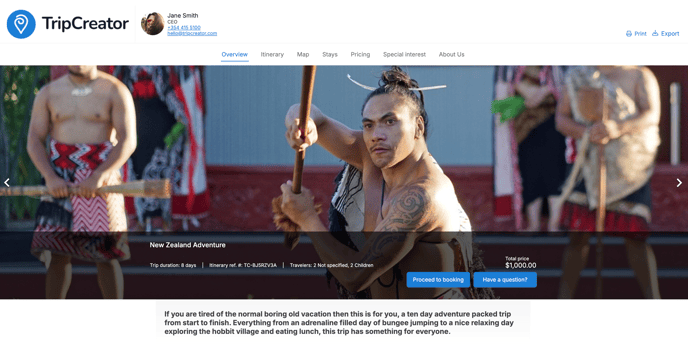
Checkout Process
If the customer proceeds to book, they will:
-
Enter their contact information
-
Select a payment method
-
Receive an invoice upon successful payment
☝️ Note: If the customer’s details are already saved in your TripCreator CRM and the itinerary has been assigned to them, their contact info will be pre-filled at checkout to speed up the process.
After Booking
Once payment is complete:
-
The customer receives an automatic confirmation email with the invoice attached.
-
The itinerary owner is notified via email about the completed booking.
Next Steps for You
If your products are not automatically bookable (i.e., not connected to external marketplaces or reservation systems):
-
Use the TripCreator Operations system to confirm bookings with suppliers.
-
Generate and automatically add vouchers to itineraries as needed.