Work time tracking | Pro plan, Custom plan
Manually or automatically track how much time each team member spends on itinerary building.
Enable automatic time tracking if you want to track how much time is spent on creating itineraries by each team member or log time manually to an itinerary timesheet (meeting, phone call, communication with a supplier, or other itinerary-relevant billable activity).
AUTOMATED TIME TRACKING
Settings to enable time tracking and define the rules can be configured under your account Settings – General Settings – Time tracking.
Here you can:
- Toggle on automated time tracking
-
Set inactive duration, which allows the system to ask an employee if he wants to continue tracking time, or otherwise, it would be paused
-
Set hourly rates for the time spent working on itineraries

NOTE: by default, however, automatic tracking is turned off, enable it or insert the time spent on a task manually.
TIMESHEETS AND LOGGING TIME MANUALLY
Each itinerary has a timesheet showing details entered manually and/or tracked automatically. Timesheets can be exported as a CSV document.
Locate an itinerary timesheet under the itinerary dotted menu in your dashboard on the far right.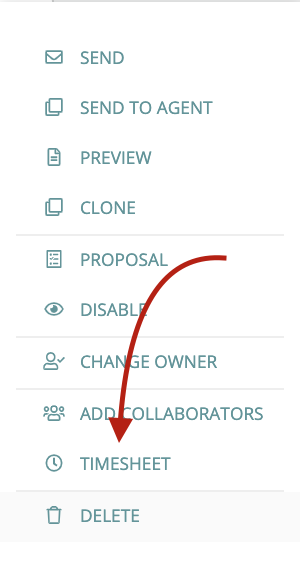

To log time spent working on an itinerary manually: select the time, date, and duration, and add a description if needed. The employee name, price rates, and total cost of the time will be displayed automatically.
NOTE: Time is only tracked for new itineraries and the new work that is being added.