Restoring Deleted Itineraries
Learn how to find and restore deleted itineraries using dashboard filters.
🔄 Find and Restore Deleted Itineraries
-
Go to your Dashboard.
-
Click the Filter button.
-
Select Add Filter.
-
Choose Archived, then check the box for True.
-
All deleted itineraries will now be displayed.
-
Find the itinerary you want to restore, click the three-dot menu, and select Restore.
-
The restored itinerary will appear in the main All Itineraries list.
☝️ Note: This feature is available for V2 itineraries only.
Applying the Archived filter
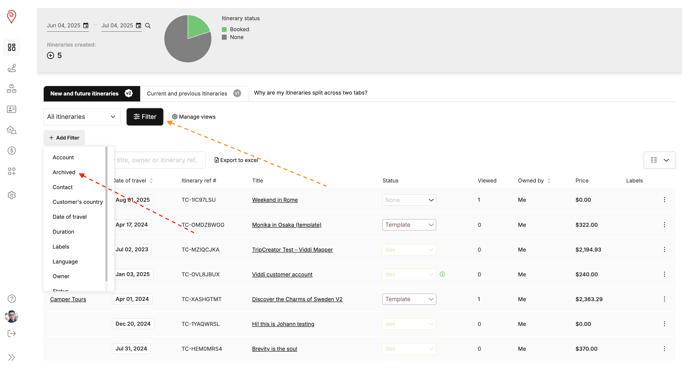
⚡ Quick Access Tip: Save a Dashboard View for Archived Itineraries
-
With the Archived filter applied, click Save View.
-
Enter a name for the view.
-
Click Save.
-
You can now select this view anytime from the itinerary views drop-down.
☝️ Note: You can rename, delete, or set a saved view as default from the Manage Views section.
Saving an itinerary list view