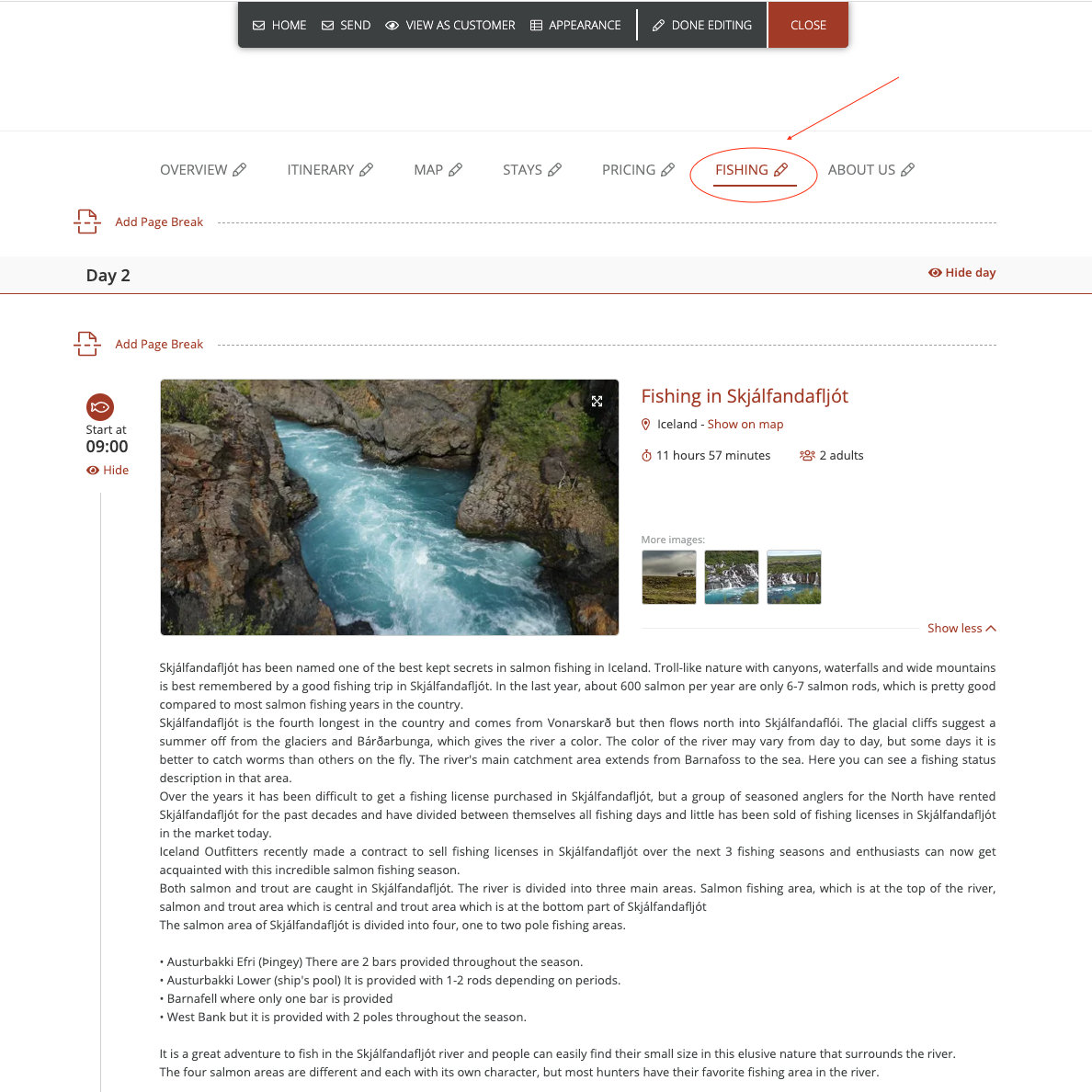Highlight products in a separate itinerary tab
Any itinerary product can be selected to show separately in an additional Special Interest tab. Learn how to configure the tab and add products.
Highlighting some of the scheduled products could improve the impact of your proposals.
To highlight means to show separately in a dedicated itinerary tab.
The feature can also be used to simply draw more attention to certain activities included in the program of the trip. Especially when the itinerary is quite long, make sure the best of it is noticed immediately.
To highlight a product in a separate Special Interest tab:
- Locate a product in the planner's list view.
- Find two bookmark icons on a chosen product's top right corner.
- The one on the right-hand side is the Special Interest icon that allows you to highlight the product.
Note: if you are on the Standard subscription plan, only the Special Interest icon will be available. - All marked items will be featured in your itinerary's Special Interest tab. You can rename the tab in Preview – Edit mode.
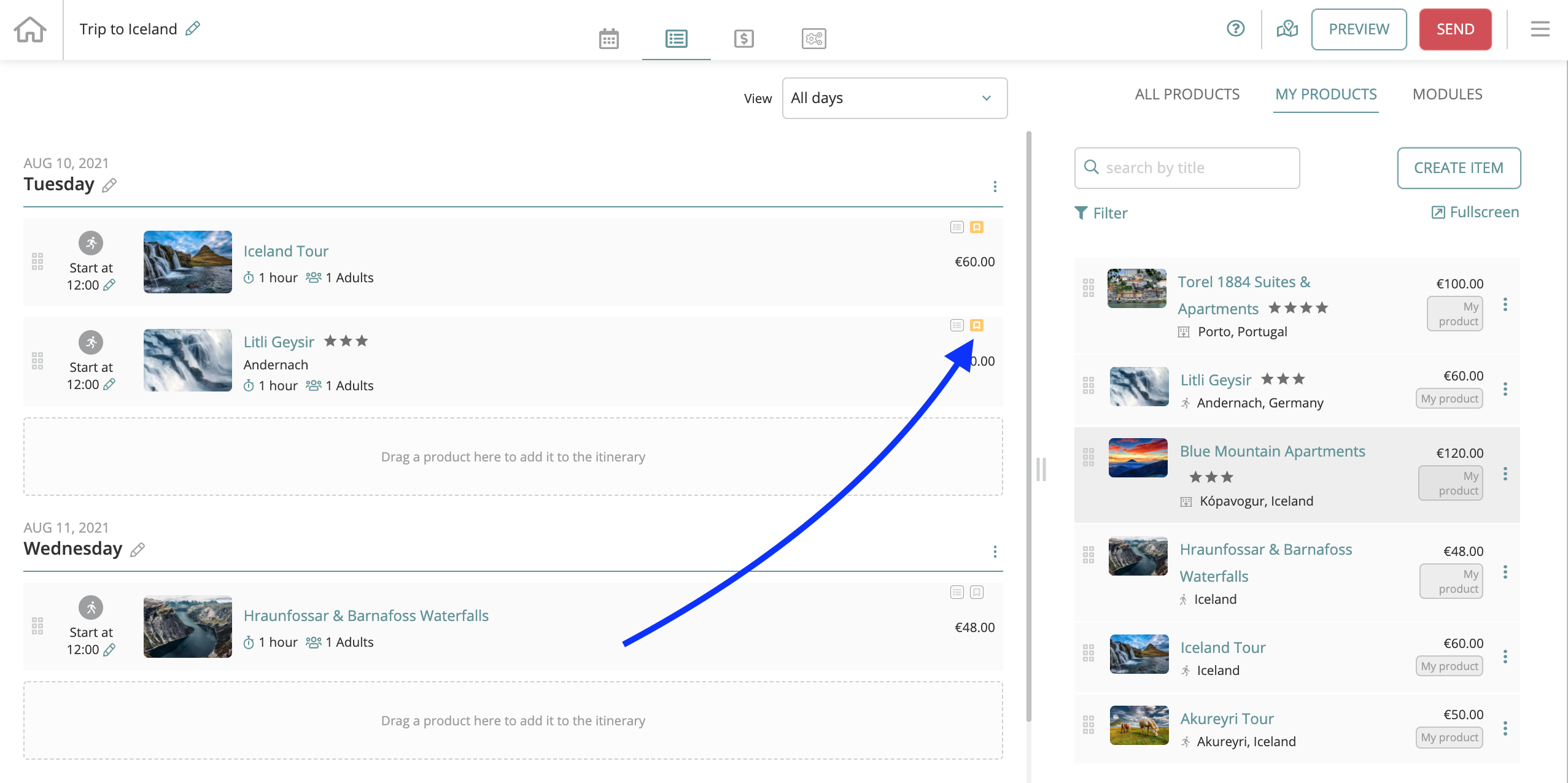
To rename the Special Interest tab in itinerary PREVIEW, with the EDIT mode enabled: