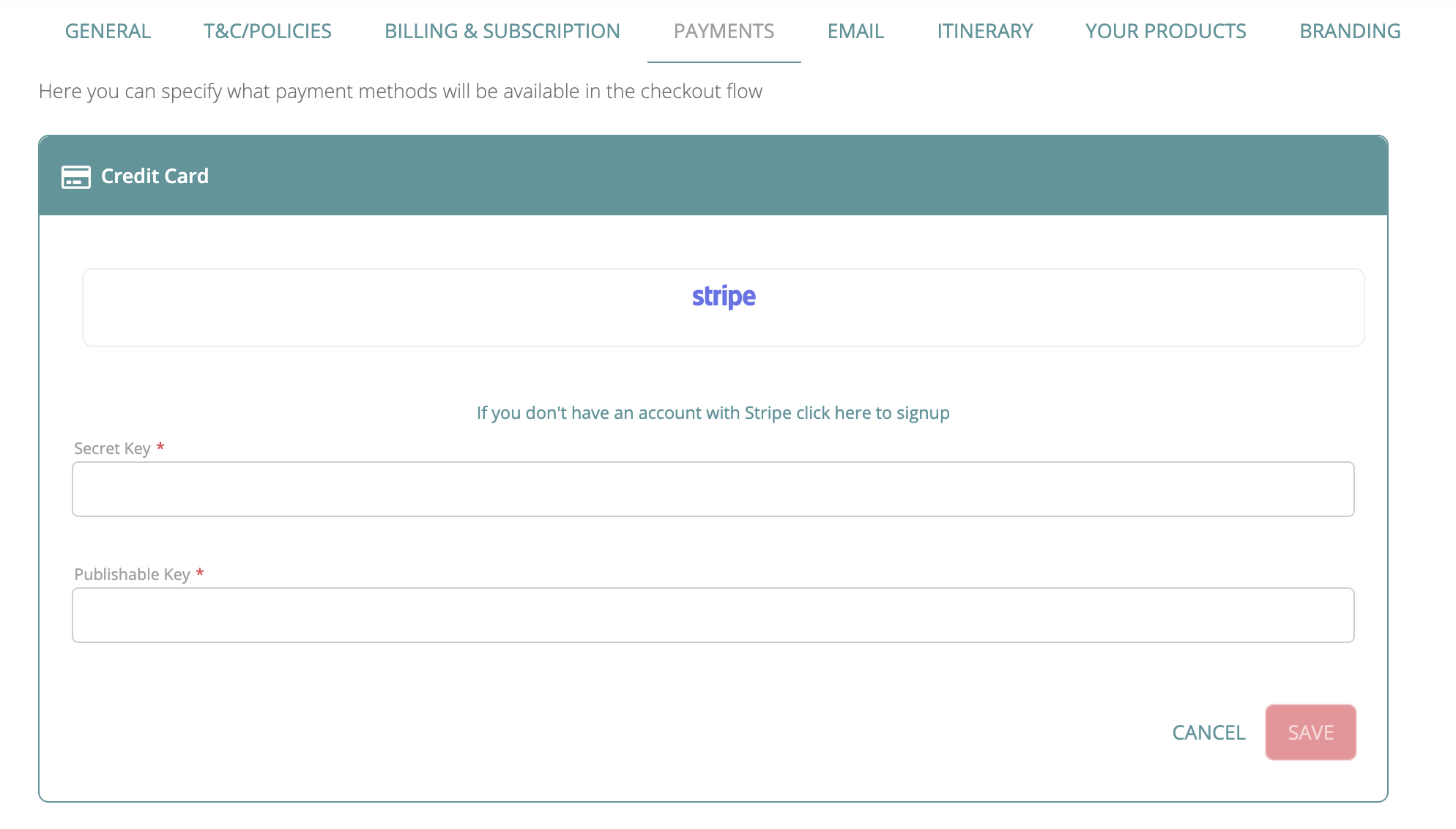Set up Stripe payment gateway
This article explains how to configure the credit card payment option with the Stripe payment gateway.
Here are the steps to set up your Stripe payment gateway in TripCreator.
Firstly, in your Stripe account:
-
Log in to your Stripe account and make sure you have administrator permissions.
-
From Dashboard navigate to the Developers section.
-
Click on the API keys category – you will find the Standard keys section there.
-
Collect the Publishable key and the Secret key.
In your TripCreator account:
5. Make sure to have admin rights or permission to Configure Payment Options assigned to you in order to access and set up a payment gateway in TripCreator.
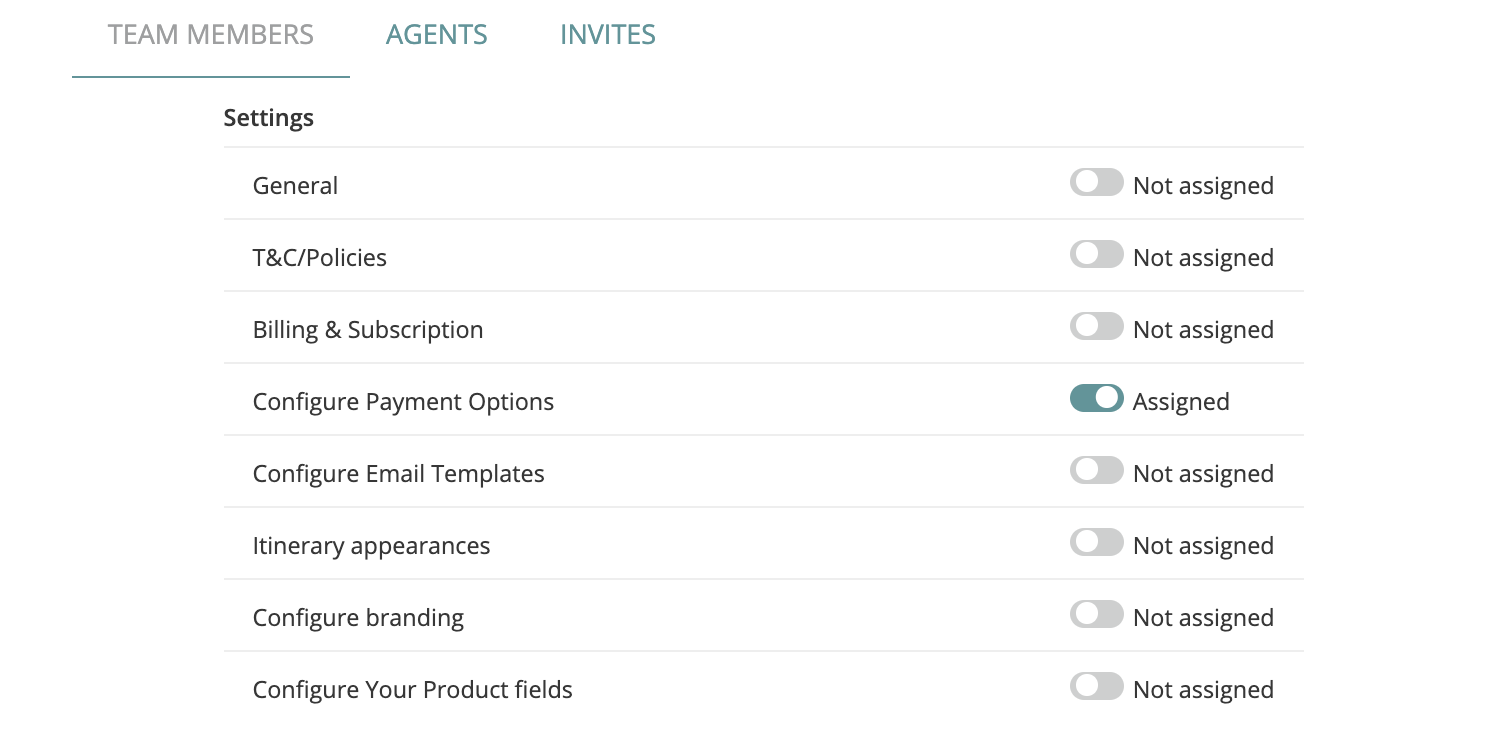
6. From the dashboard, navigate to the menu at the top right corner.
7. Select Settings and then Payments at the top menu.
8. Select the Credit Card option and then Stripe.
9. Enter the keys collected in Stripe and save the settings.