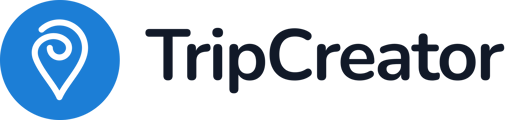This article explains how to configure the credit card payment option with the Rapyd payment gateway.
For international payments and different currency support – make sure to specify in your Rapyd account, which currency the buyer can be charged in.
Rapyd is a local payment provider, which offers many payment options and to process payments, it asks for the buyer's currency and country information.
A currency available to the buyer must match the currency you wish you receive. For example, this would be relevant in cases when you would like to receive a payment in one currency, e.g. ISK, while the currencies supported on the buyer's end are different, e.g. USD, EUR, and GBP.
Therefore, to make sure international payments are handled correctly, it is critical to configure the checkout rules in Rapyd correctly and specify the currencies you will accept from your customers.
Steps to set up your Rapyd payment gateway in TripCreator
In your Rapyd account:
-
Log in to your Rapyd account to acquire the keys needed for the setup.
-
When on the Home page, make sure to select the production environment.
-
Navigate to the Developers tab.
-
Find and copy the production secret key and the access key.
Log in to your Rapyd account to acquire the keys needed for the setup.
When on the Home page, make sure to select the production environment.
Navigate to the Developers tab.
Find and copy the production secret key and the access key.
In your TripCreator account:
5. Make sure you have admin rights or permission to Configure Payment Options assigned to you in order to access and set up a payment gateway in TripCreator.

6. From your dashboard, navigate to the menu at the top right corner.
7. Select Settings and then Payments at the top menu.
8. Select the Credit Card option and tick the Agree to Terms checkbox, which is required in order to properly configure the payment gateway on your account.
9. Enter the keys obtained in Rapyd and save the settings.