Send itinerary via TripCreator email system
In this article, you will learn the steps of sending an itinerary to a customer via TripCreator built-in email system.
One of the options to share an itinerary with a client is by sending it via the TripCreator built-in email system.
-
Open an itinerary from your Dashboard.
-
Tap the Send button in the top-right corner of the planner.
- In the opened Email window insert the recipient's email address, enter their name, add a subject, and enter your message or select from the list of saved replies.
- If you wish to receive a copy of the email – toggle on the Also send me a copy option.
- Click Send.
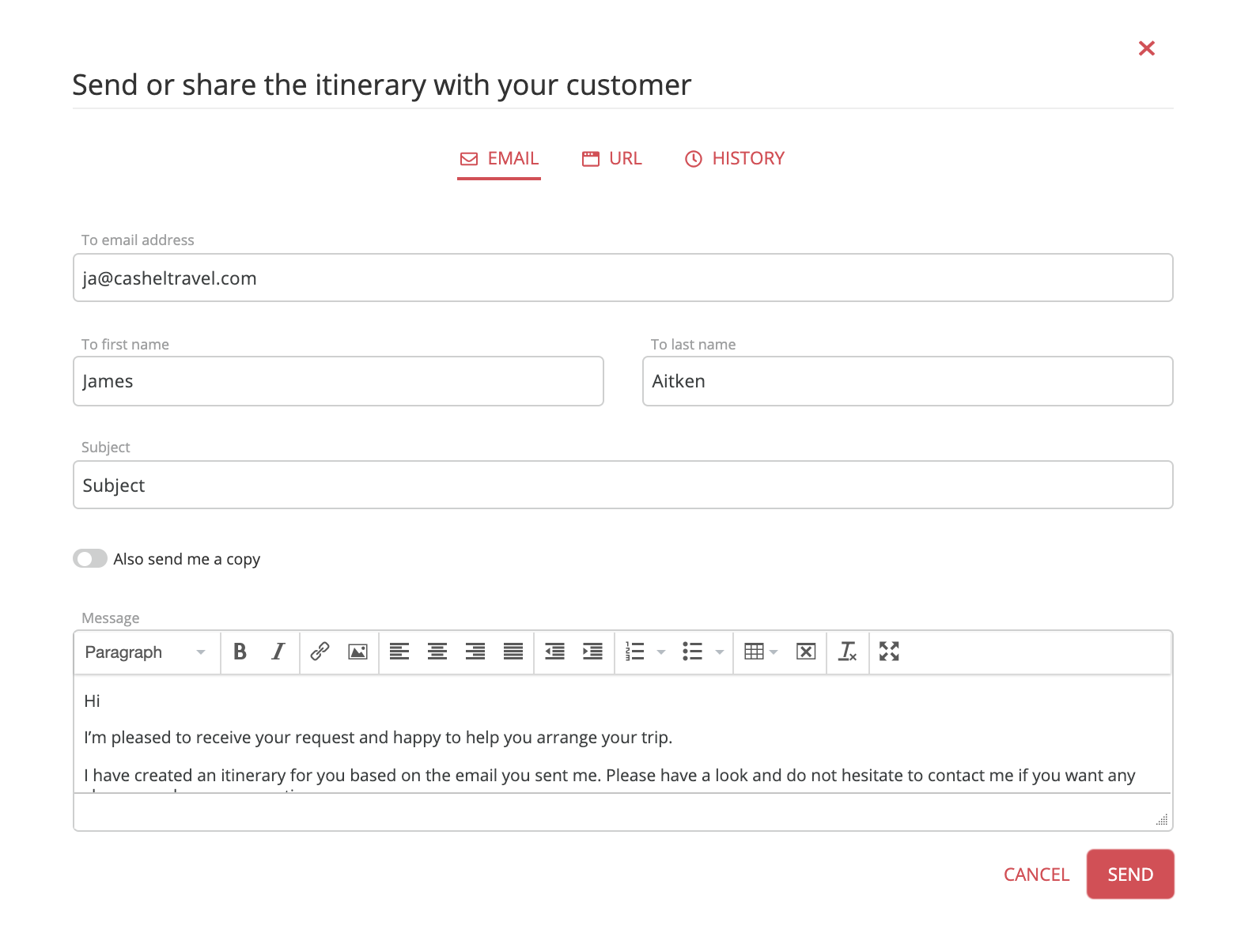
NOTE: The History tab provides you with email activity tracking information, such as if the sent email had been delivered, opened, and if the itinerary link was clicked. From here you can also resend the email if necessary.