Product Pricing Settings
Learn how to configure pricing on the product level.
What pricing information can be stored in a product's Pricing tab.
1. Select the pricing option from the drop-down menu:
- Add no price
- Per unit*
- Per day
- Per hour
- Per night
- Per person
- A custom name is configurable from your Products inventory configuration settings
*for Stays, the units option selected would tell the system to calculate the total price by multiplying the number of nights by the number of rooms.
2. Select the mode for further calculations (Gross or Net*) and the product buying currency.
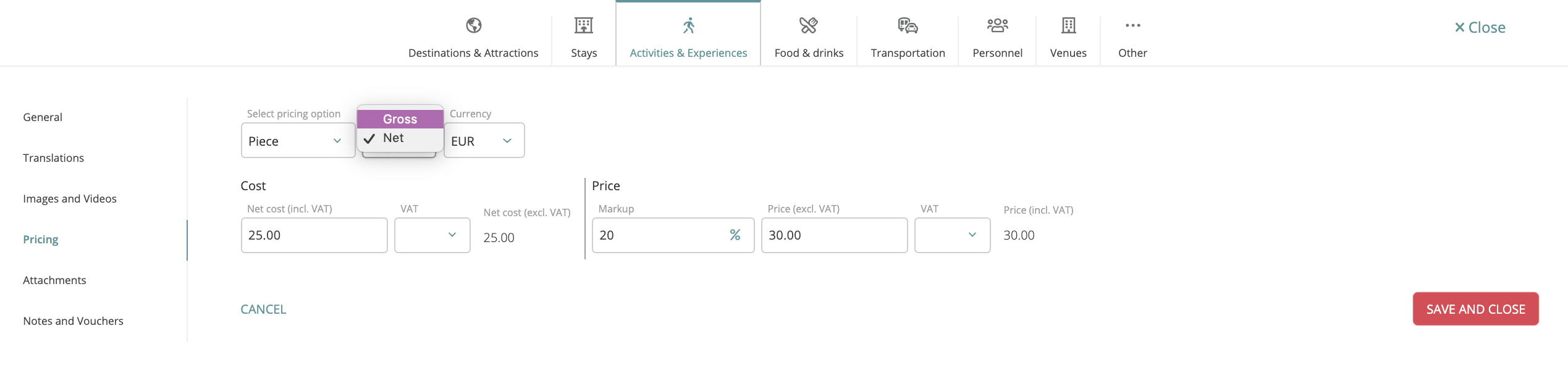
*The difference between the Gross and Net is that Gross includes the field for the commission received.
3. Complete the rest of the fields: Gross cost (incl. VAT), VAT*, markup and/or the Price (excl. VAT).

*the VAT is selected from the drop-down menu, which includes values pre-saved in your account General Settings (learn more about VAT configuration here).
- The details saved to products will be synced with the pricing table when the product is scheduled in an itinerary.
- Product prices will be added up to the total price and will be displayed in the itinerary Pricing tab.
- Product prices will be displayed on each product in the Itinerary tab.
Product-level pricing can be skipped if you are only using TripCreator to build packaged itineraries and would prefer to insert the total price only manually.
NOTE: If you are on the Pro or Custom plan, stored prices will save you a lot of time when creating new quotes, as the system will automatically prepare the price breakdown which can then be further adjusted.
