Optionals: Configure Product Suggestions
Learn how to add product suggestions for your customers in a dedicated Optionals tab.
Follow these steps to create and present product suggestions:
-
Add a product in the itinerary planner.
-
In the List view, mark the product as optional by clicking the left-hand side icon at the top right of the product card.
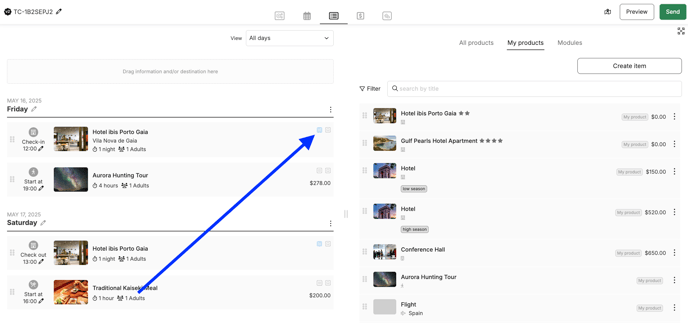
3. Go to the Preview section to find the Optionals tab, where all marked optional products are displayed.
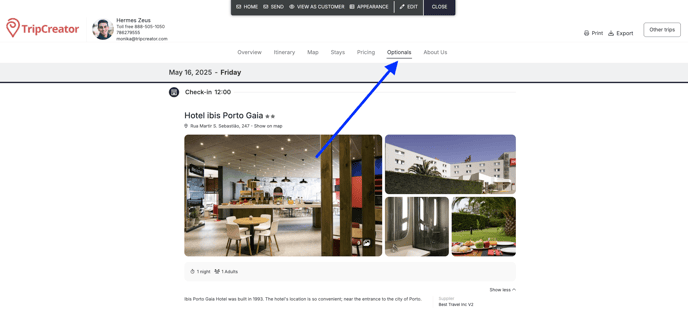
☝️ Notes:
-
- The Optionals tab name can be customized in Edit mode, just like other tabs.
-
Optional products appear in a separate column under the Pricing tab, and their prices are not included in the total itinerary price.
-
Optional products will not appear in the Itinerary tab.
-
To convert optional products to confirmed ones (included in the itinerary and total price), simply deselect the optional icon in the List view.