Modify email templates | Pro plan, Custom plan
Learn how to customize email messages that your customers receive when an itinerary is booked, shared, and on other occasions.
TripCreator email templates are sent on a number of occasions, for example, when you use the email system to send a proposal or when your customer books an itinerary.
You can make sure they get the most helpful message by customizing TripCreator email templates to your needs.
1. In the left-hand menu select Settings and then General Settings.
2. In the tab bar choose EMAIL.
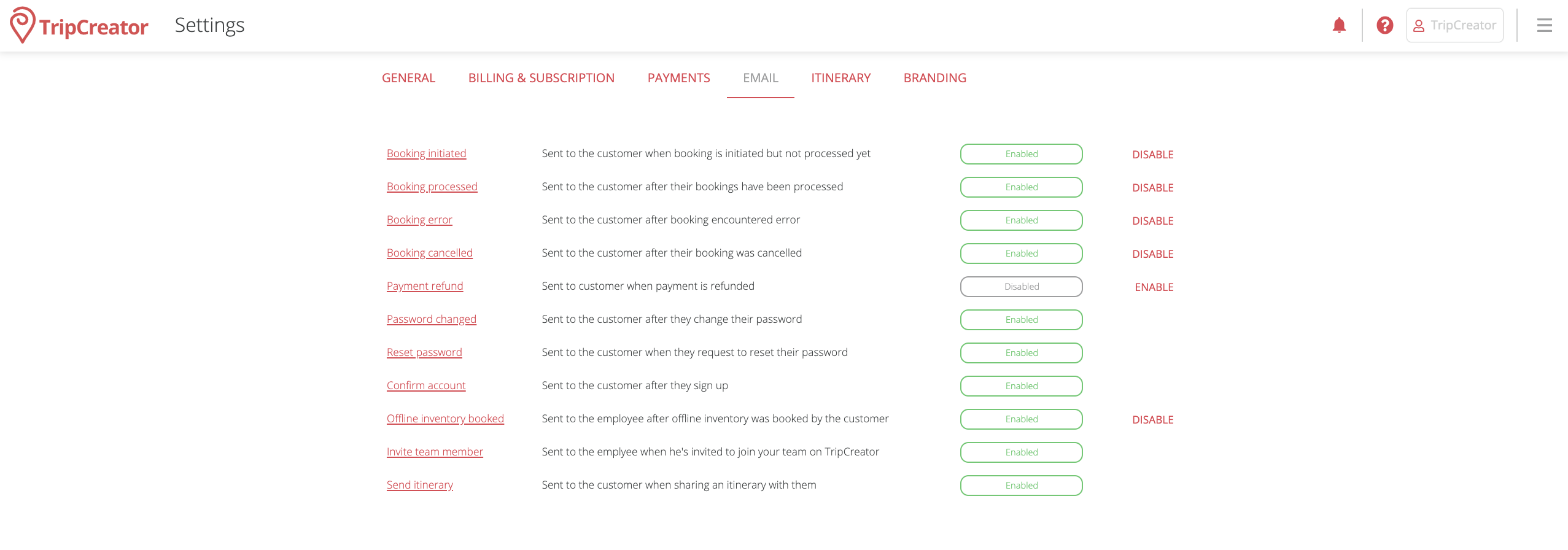
3. Click on an email template you wish to review or customize.
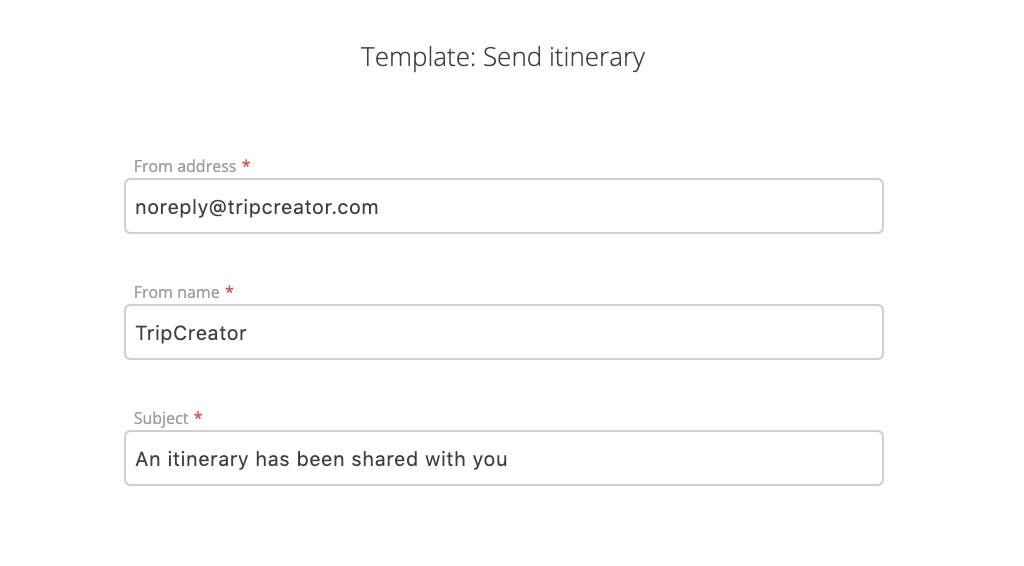
4. Select SHOW PREVIEW above the code area to see where the to-be-modified parts are located within the template.
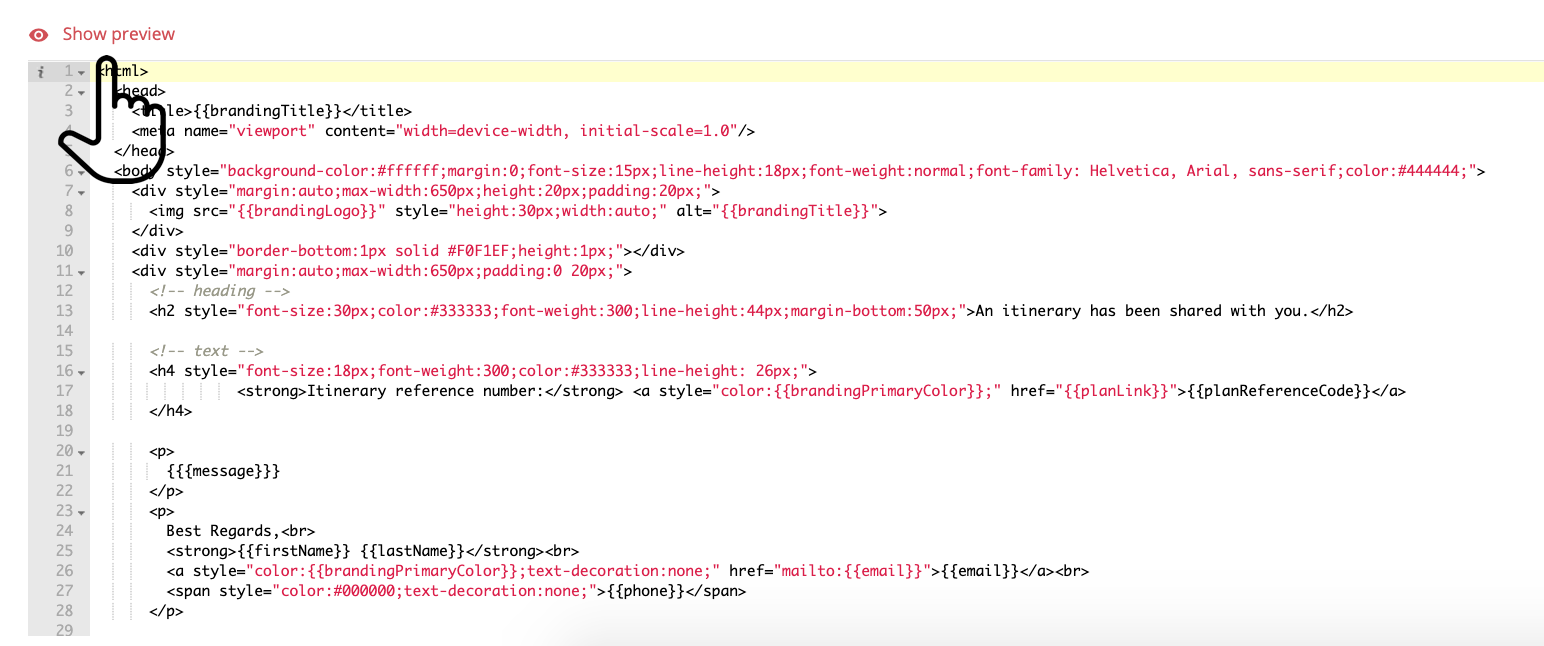
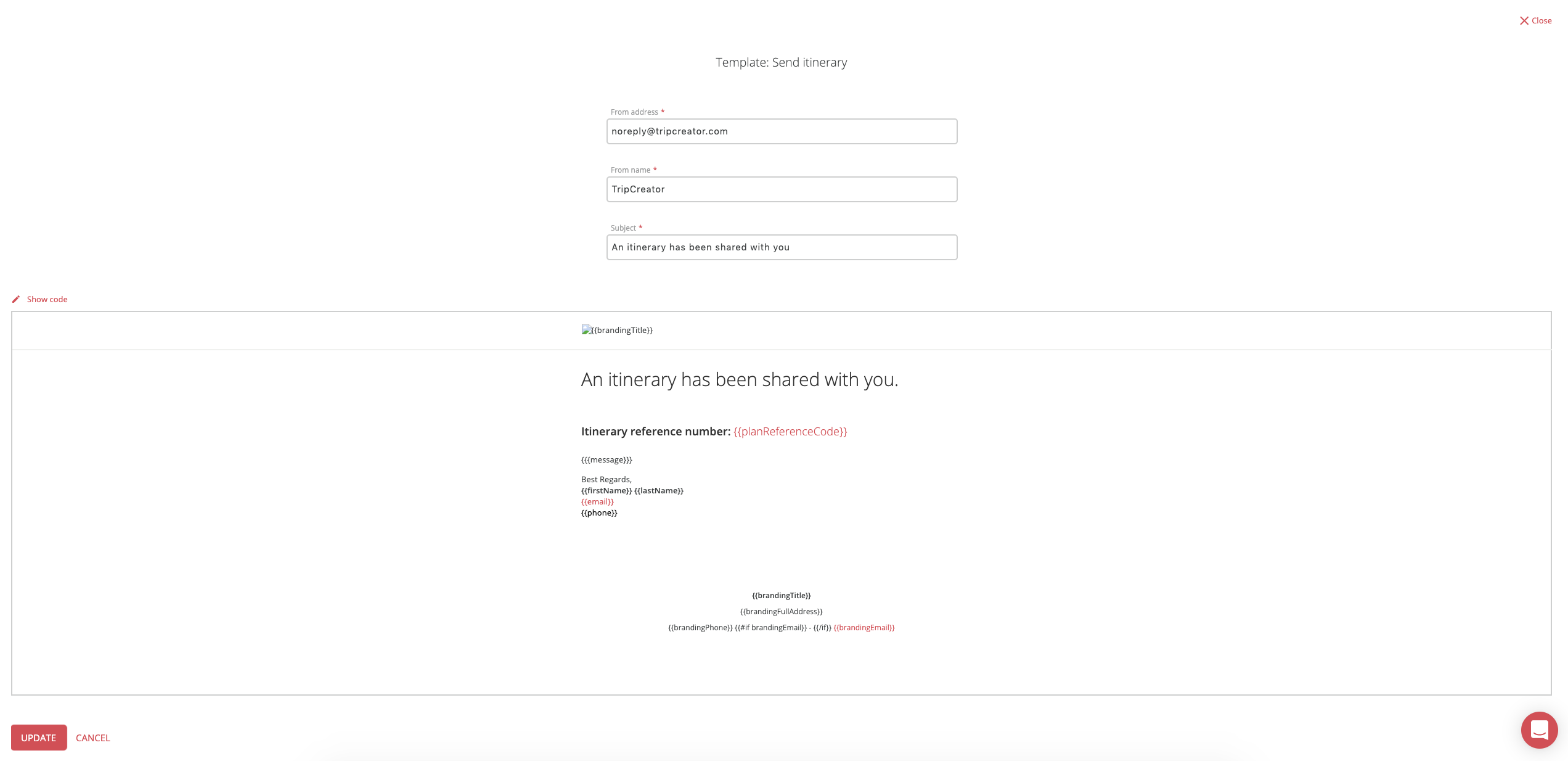
5. Return to the code field to find the relevant sections and modify them as you like.
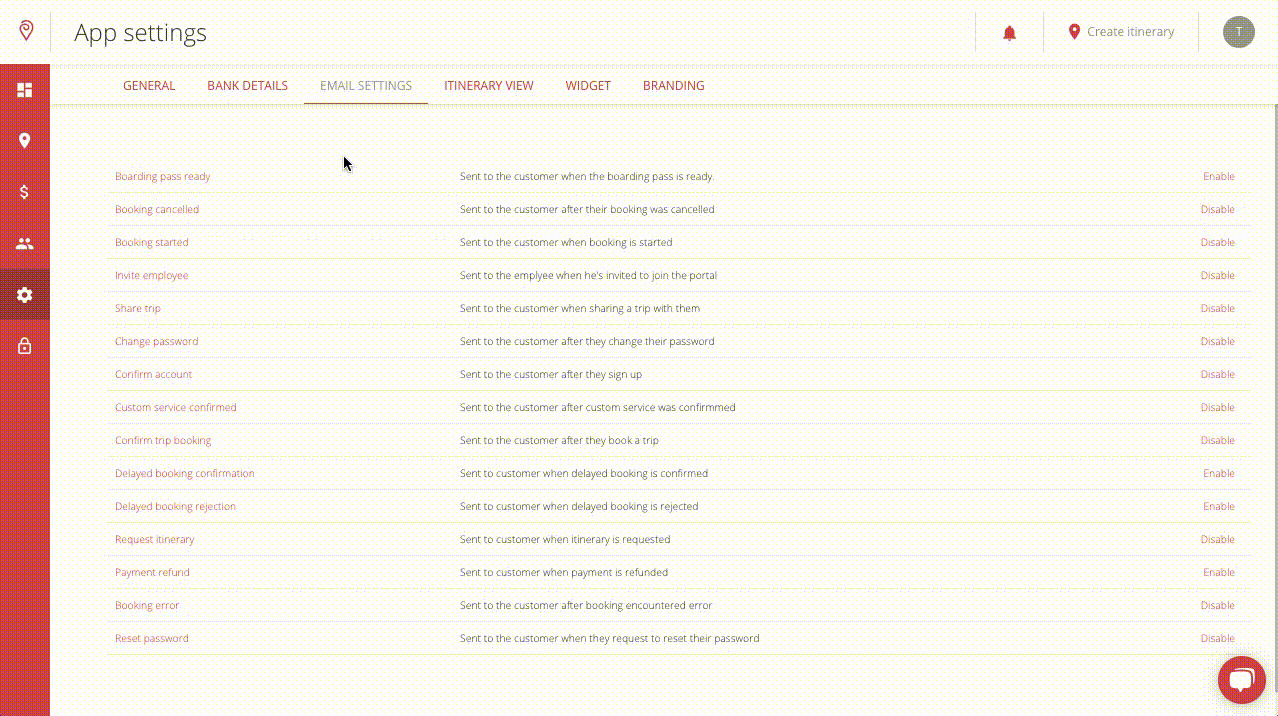
6. Click the UPDATE button to save your changes.