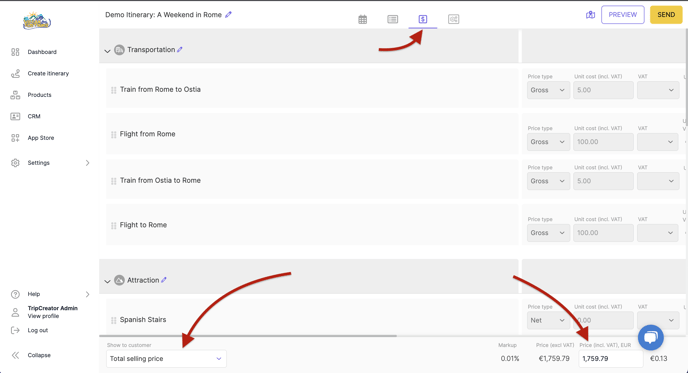Minified pricing | Standard plan
The Standard plan has a simplified pricing functionality and allows the creation of quotations showing the total itinerary price.
Steps to handle product and itinerary pricing:
1. Store prices in your product settings when creating a new product, or add prices to your products on the go when building an itinerary.
Prices can be added to product settings under the Pricing tab. If you have not stored prices beforehand, then in the itinerary tap a product, select the Modify option, and then the Pricing tab in the left-hand menu.
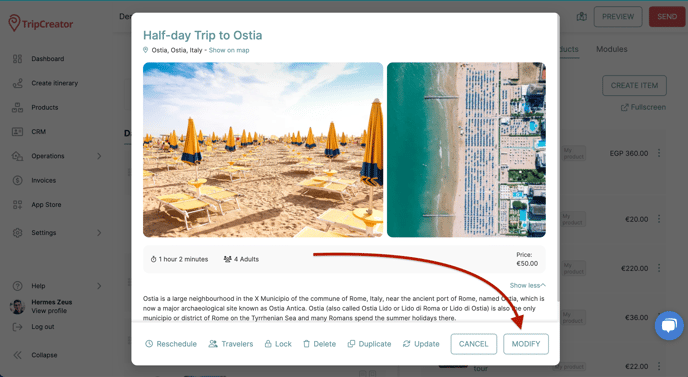
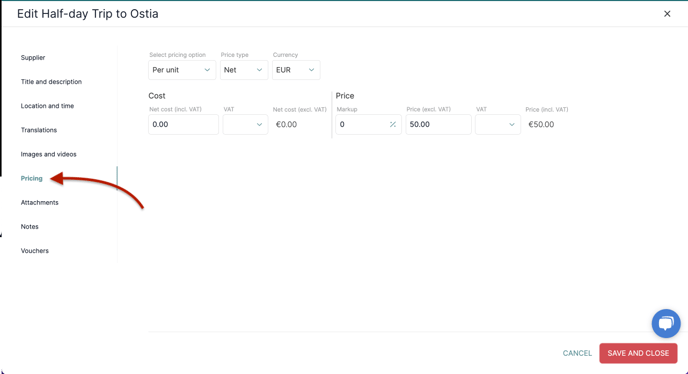
2. When prices are saved to your itinerary products, the TripCreator pricing system will add them all and calculate the total itinerary price.
The automatically calculated total price and the quote can then be adjusted in the itinerary Pricing table ($ tab).
3. Different ways to finalize your itinerary quotation:
-
Keep and show the total price that is calculated by the TripCreator pricing system automatically.
-
Enter the total price manually in a dedicated field.
-
Show or hide the included product list.
Guidelines to achieve either of the above options:
1. Show the automatically calculated total price
Make sure your products have prices as explained at the beginning of this article.
NOTE: The prices you have added to your itinerary products will be displayed in the Itinerary tab for the customer unless they are hidden by adjusting your itinerary appearance.
2. Enter the total price manually
The total amount can be entered manually directly in the pricing table ($ tab).
Locate the Price (incl. VAT) field in the lower right corner to insert the total price (see screenshot below).
NOTE: If a total price has been previously calculated by the system automatically, entering the price manually will override that calculation, and the manually entered price will be displayed to the client.
3. Show or hide the included product list
With any of the above ways to configure your quotation, you can also choose to automatically include or hide the list of products that were scheduled in the itinerary.
In the left corner at the bottom of the itinerary pricing table locate the Show to customer settings:
- Show total price with product list will include the list of products in the quotation (itinerary Pricing tab);
- Show total price will only display the package price to your client in the itinerary Pricing tab.
NOTE: The prices you have added to your itinerary products will be displayed in the Itinerary tab for the customer unless they are hidden by adjusting your itinerary appearance.