How to Create Maps
This article walks you through the steps to create a map in TripCreator and offers some helpful tips.
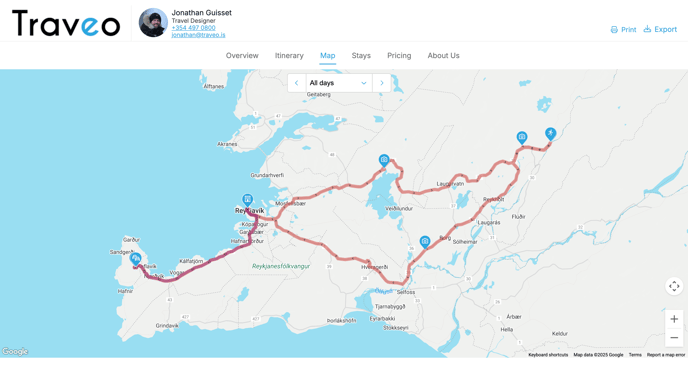
Maps in TripCreator are generated automatically and displayed in the Map tab of your itinerary presentation.
Let’s walk through the key settings that contribute to how the map is generated.
Product Settings
The itinerary map is generated automatically as soon as at least one scheduled item has a saved location and is set to display on the map.
Location
A product’s location is set either when creating a new item or editing an existing one. This setting is found within product settings, in the Location and Time section.
-
To properly link the item with Google Maps, start typing the address into the location search field and select one of the suggested results.
- Alternatively, you can click directly on the map to drop a location marker.
☝️ Tip: Avoid this option if Google's Navigation feature is intended to be used, instead – properly link the item using location search.
Location Marker
Once a location is added, use the Location Marker dropdown menu to define how the item should appear on the map. You can choose to:
-
Show both the marker and the route
-
Show only the marker
-
Hide the item from the map entirely

Product Timings
The start and end times of scheduled items play a key role in determining the order of items and routing on the map.
To ensure routing displays correctly, all products in the itinerary should be timed in chronological order and follow a logical sequence.
☝️Tip: If you notice routing lines going backward or behaving unexpectedly, check the timings—make sure each item starts only after the previous one has ended.
Itinerary Appearance Settings
You can also use itinerary appearance templates to change how the map appears.
📘 Learn more about itinerary appearance templates in this guide.
- To hide the Map tab for a specific itinerary, go to the Tabs section in your selected itinerary appearance and disable the Map element.
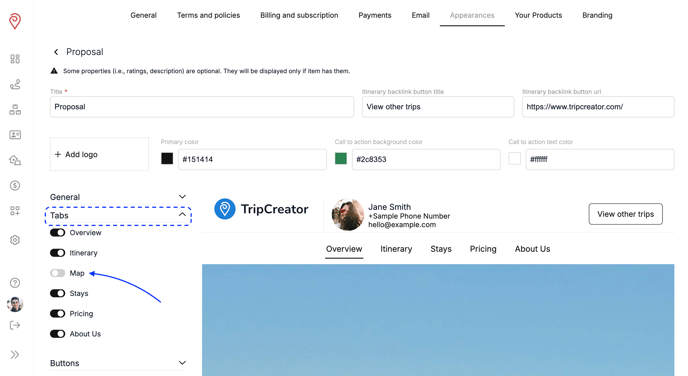
-
Additionally, specific product categories or subcategories can be configured to never display on the map when a specific itinerary appearance is applied. To achieve this:
-
Go to the left-hand menu in your itinerary appearance template
-
Select the relevant category and subcategory
-
Turn off the "Show on map" toggle
☝️ Note: Items in these categories will be excluded from the map, even if their location settings are configured to show them.
-
