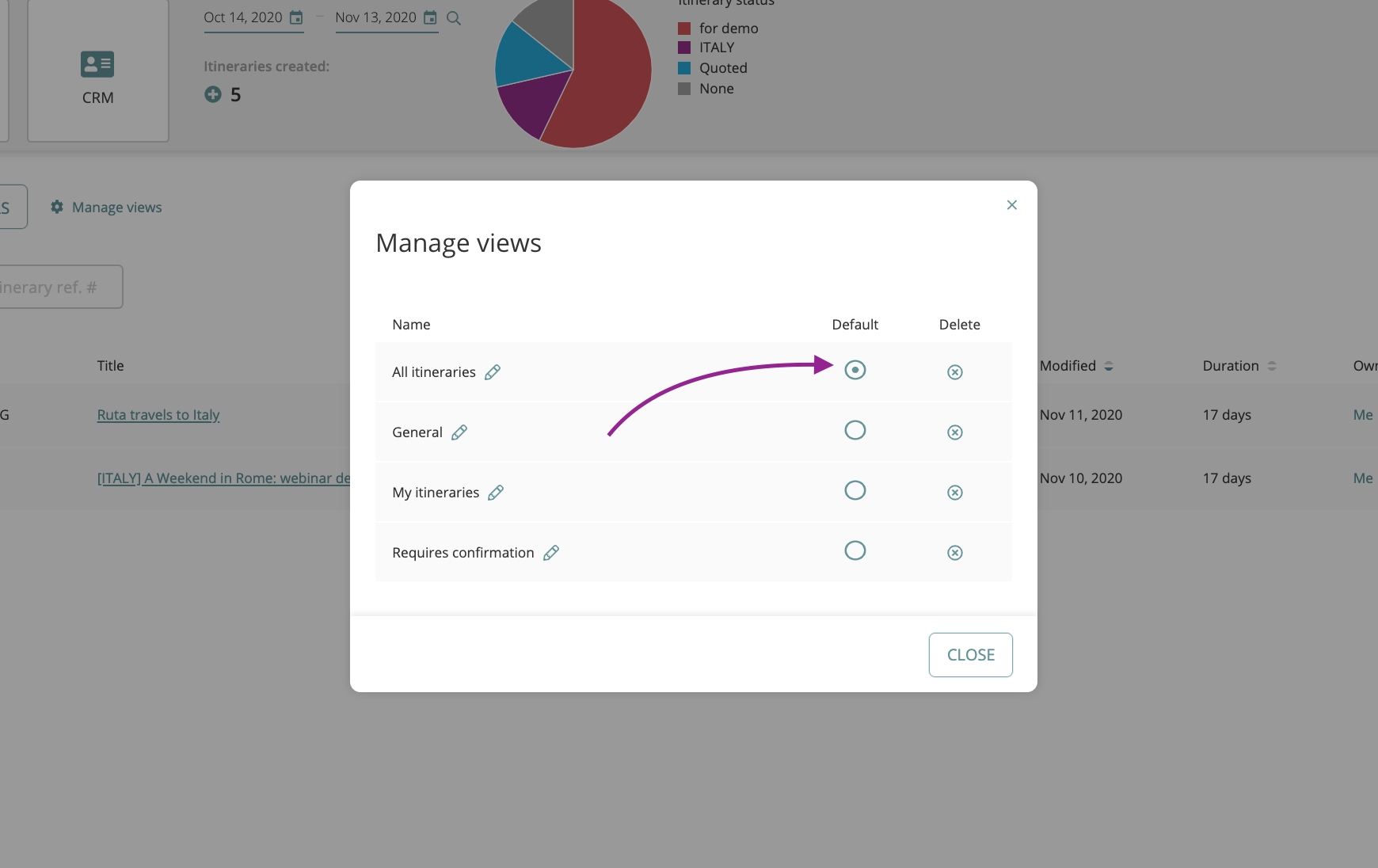Filter itineraries in Dashboard
Learn how to add filters and create different views to segment itineraries in Dashboard.
Itineraries in the Dashboard can be filtered to find the most relevant trips based on specific parameters.
One or multiple filters applied can be saved as views – shortcuts allowing to quickly view different itinerary lists.
FILTERS
Use filters to narrow down your itinerary search results
In the Dashboard apply one or more of the available filters:
Account, Contact, Status, Label or other.
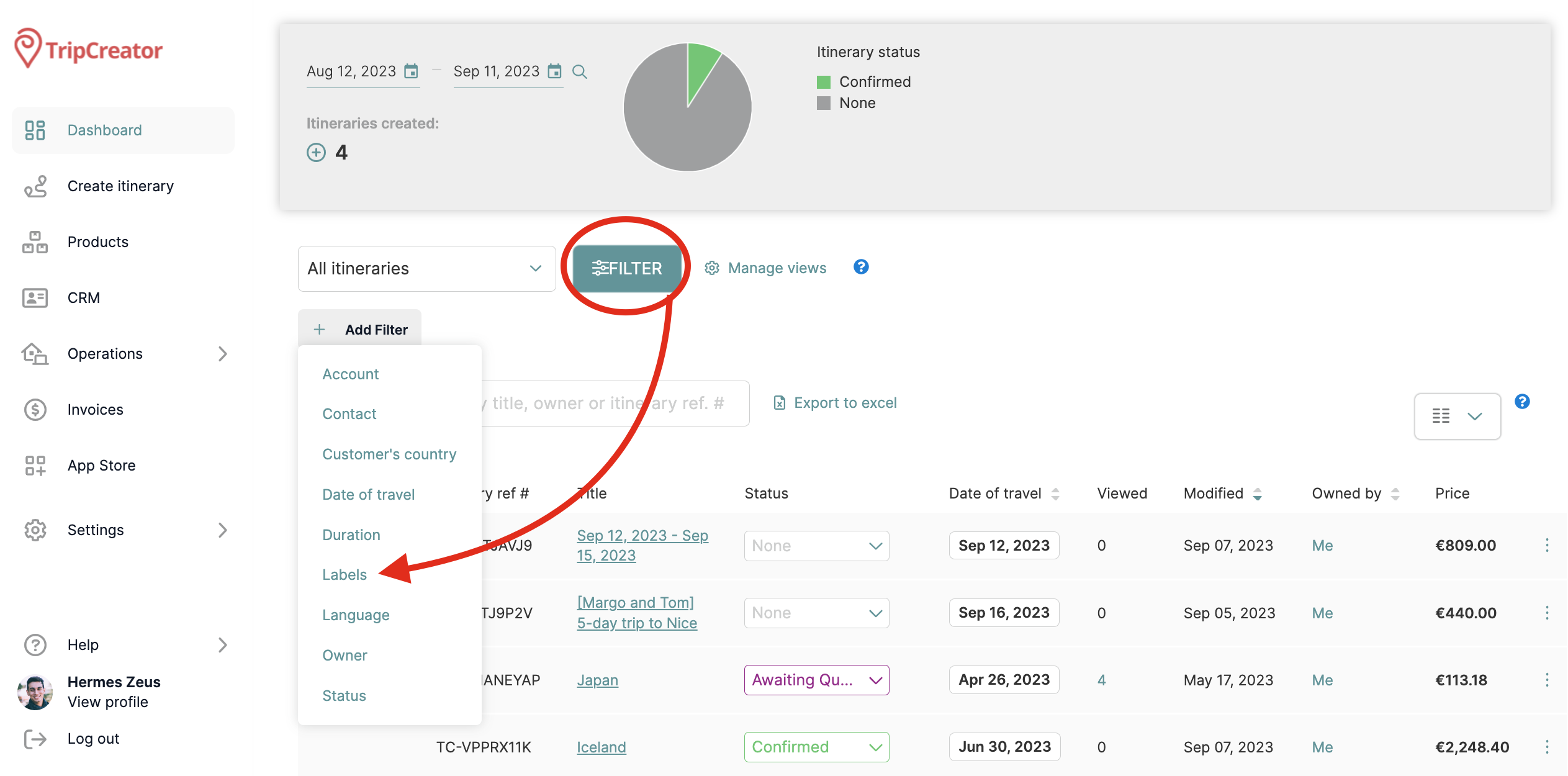
VIEWS
Save views to open different itinerary lists based on applied filters
A combination of filters applied can now be saved as a view.
Different views will help you organize the itinerary inventory, and create sub-lists, then quickly access different sets of itineraries by selecting and switching between different views.
Examples of views – itinerary sub-lists:
- All itineraries with a Confirmed status,
- All itineraries created for one of the CRM contacts, etc.
To create a view, first, apply relevant filters, then tap the Save view option.
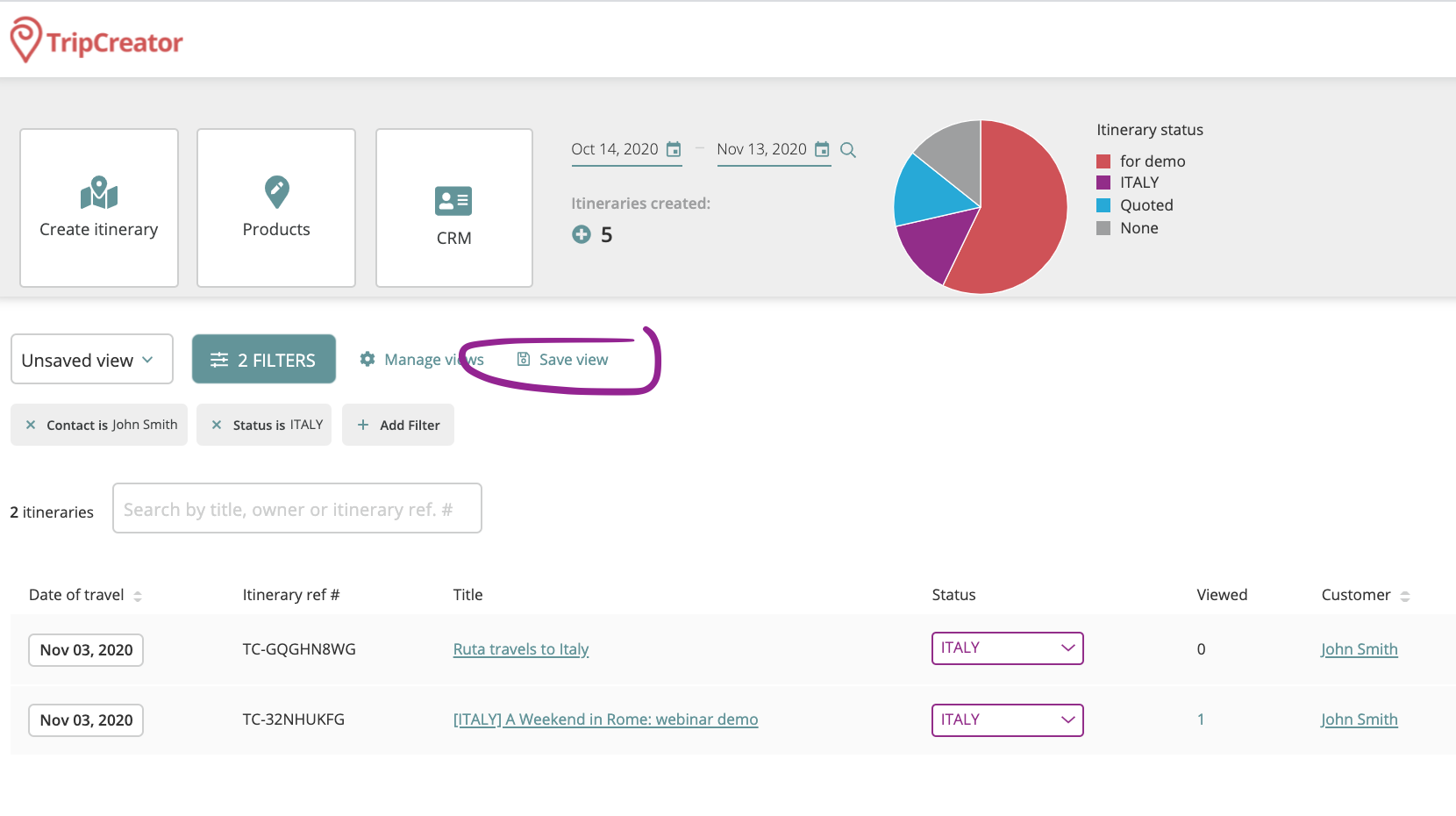
SELECTING A PRE-SAVED VIEW
Change the pre-saved views anytime by selecting from the drop-down list above the search bar.
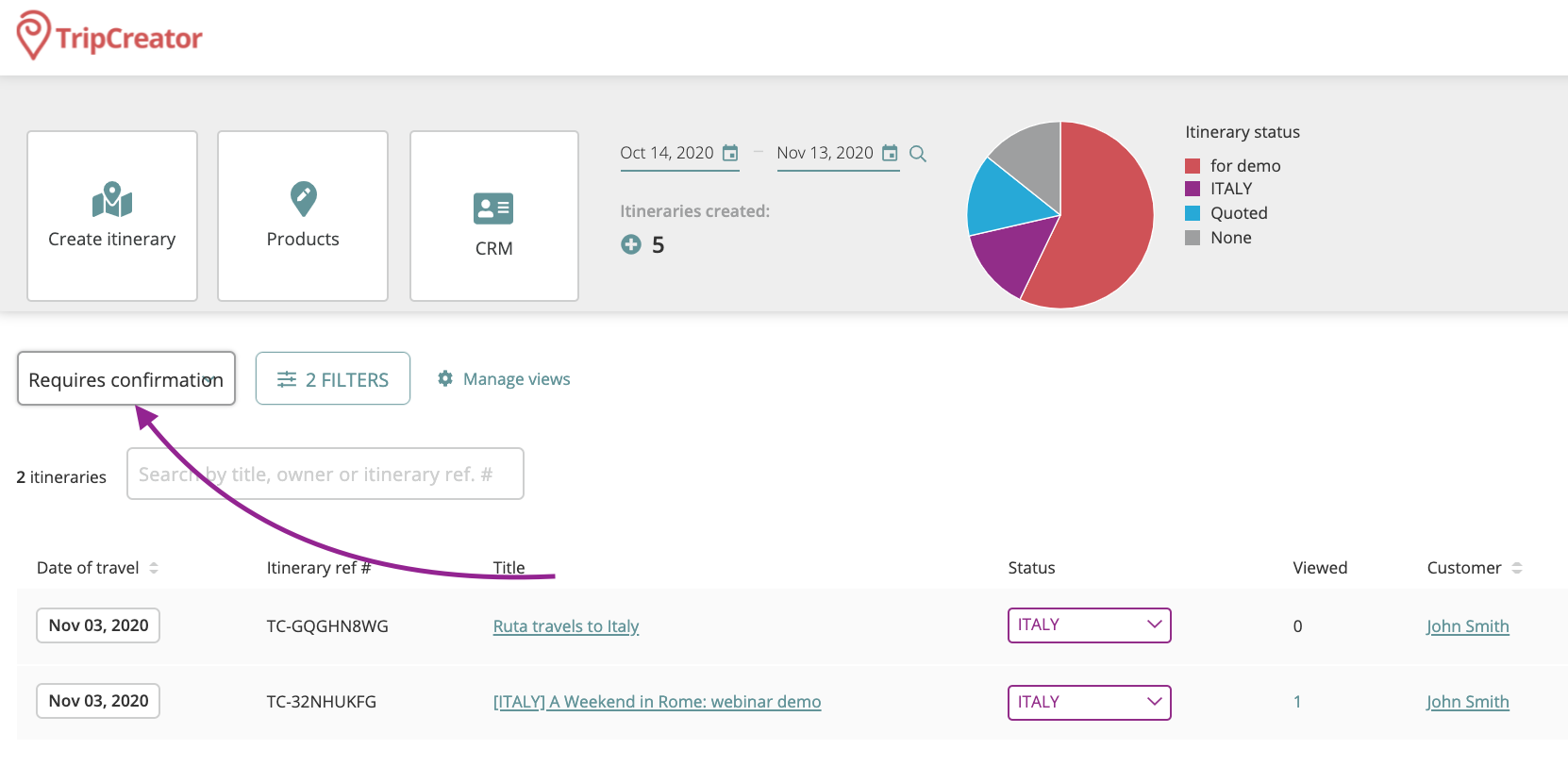
MANAGING VIEWS
Manage all pre-saved views: delete the ones that are no longer relevant and select a default view to show a specific list of itineraries each time you are in the Dashboard.