Edit Products
Learn how to edit products in your inventory and within itineraries.
Products can be edited either in the Products inventory or directly in the planner. These two versions are separate and do not sync automatically. Below are instructions for both.
1. Edit a Product in the Planner (Calendar/List View)
This applies only to the current itinerary and does not affect the original product in the inventory or the same product in other itineraries.
-
Tap on the product in the calendar or list view.
-
Select Modify.
-
Make any necessary changes and save.
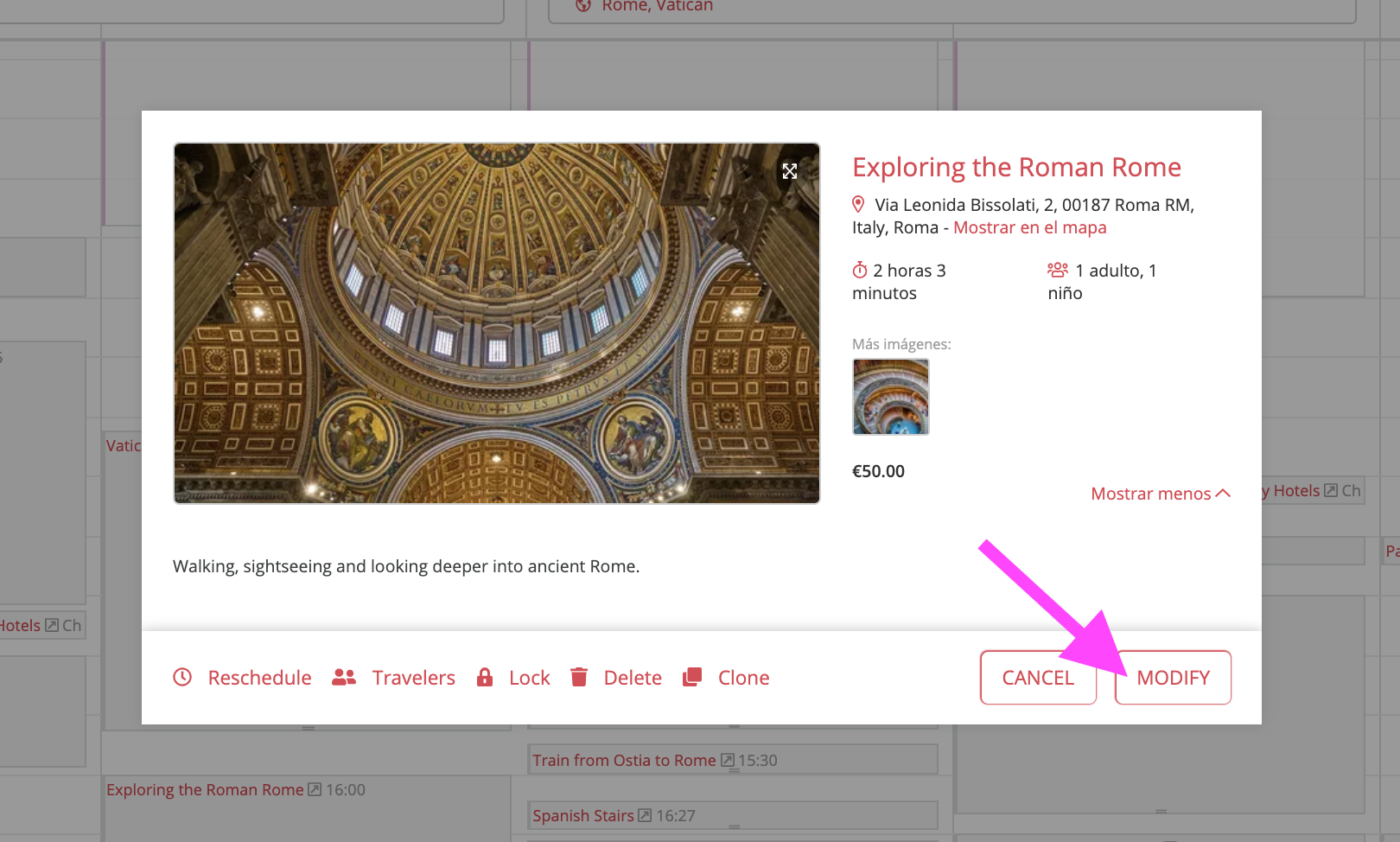
2. Edit a Product in the Inventory (Products)
This updates the product template in your inventory, making it reusable across itineraries.
-
Go to Products in the left-hand menu.
For My Products:
- Locate the product you want to update, tap Edit and make your changes.
For product from TripCreator’s global content (All Products)
-
Tap Duplicate to Edit. This creates a copy under My Products, where you can edit and save your changes.
Notes:
☝️ Edits to inventory products do not automatically update versions already added to itineraries.☝️ Inventory products can also be edited from the planner's list view – the inventory is located on your right-hand side, where you can find products and update them by clicking on the dotted menu and selecting the EDIT option.