Domain masking: set up a custom domain
Learn how to set up your custom domain by configuring a CNAME record required for a domain masking process.
Set up your TripCreator account to use your custom domain name.
To mask the domain, you will need to:
-
Configure your CNAME record within your domain's DNS settings.
-
Then, change your domain in TripCreator settings.
⚠️ Important: When you mask the domain, the old itinerary URLs will no longer function. Ensure that you inform your customers and update any links that may have been inserted online. It is advisable to mask the domain before you begin actively sharing itineraries.
1. CONFIGURE YOUR CNAME RECORD
A CNAME record is stored in your domain's DNS settings as a pair of values. One value identifies the subdomain you're creating the record for, the other value identifies the domain it should point to. For example, if you own a domain example.org and would like to use TripCreator under domain trips.example.org, you should set up a CNAME record that points trips.example.org to planner.tripcreator.io.
To configure your CNAME record:
-
Access your DNS Settings where your domain is hosted
-
Create a new DNS Record
-
For the record type choose "CNAME"
-
Enter your hostname (i.e. your subdomain name, e.g. trips.example.org)
-
Then type the target hostname "planner.tripcreator.io"
-
You can leave the TTL at the default setting.
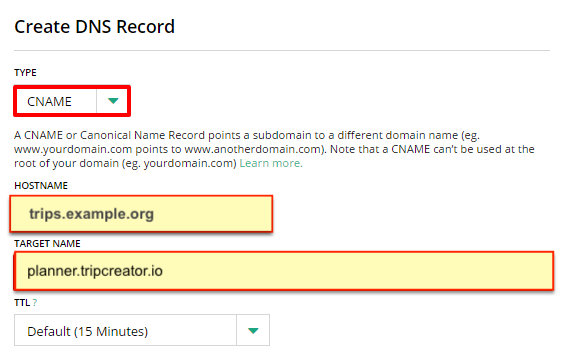
2. CHANGE DOMAIN IN TRIPCREATOR SETTINGS
Once the new CNAME record is configured within your DNS settings, you can then change the default domain name with the new one within TripCreator general settings.

☝️ Note: If the CNAME was misconfigured, TripCreator will not allow saving the chosen domain name.
DOMAIN MASKING IS SET UP – WHAT YOU NEED TO KNOW
Once the domain masking setup is complete (the CNAME record created and domain changed in TripCreator settings) your account and content will be accessible only under the new domain address. The old default address will not be usable anymore.
⚠️ Important: It is important to not change or edit other DNS settings in your hosting/domain account, as it can break your website.
💬 With any questions, please contact us at support@tripcreator.com.
-------------------------------------------------------------------------------------------------------------