Change Itinerary Duration and Dates
Learn how to adjust the start and end dates and overall duration of an itinerary.
You can change an itinerary’s duration in two ways:
-
By adding or removing individual days one at a time in the planner
-
By adjusting the start and end dates in the itinerary settings using the date picker
👉 Add or remove individual days in the itinerary planner
-
Open the itinerary planner.
-
Click the dotted day menu on the day you want to edit.
-
Choose Add a day before or Add a day after to insert an empty day.
-
Use the same menu to remove any unwanted days.
Itinerary planner – List view
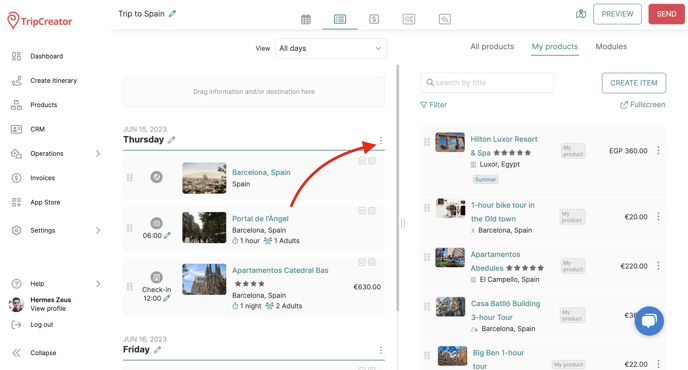
Dotted day menu options
👉 Adjust itinerary duration by changing start and end dates
-
Go to itinerary settings (cogwheel tab).
-
Click on Duration.
-
Use the date picker to select new start and end dates.
⚠️ Important: Shortening the itinerary will delete content from the trip’s end. To preserve content, keep the duration unchanged.
💡 Tip: To reduce duration, first remove days one by one in the planner, then adjust dates using the calendar picker.
Itinerary settings > Duration date picker
