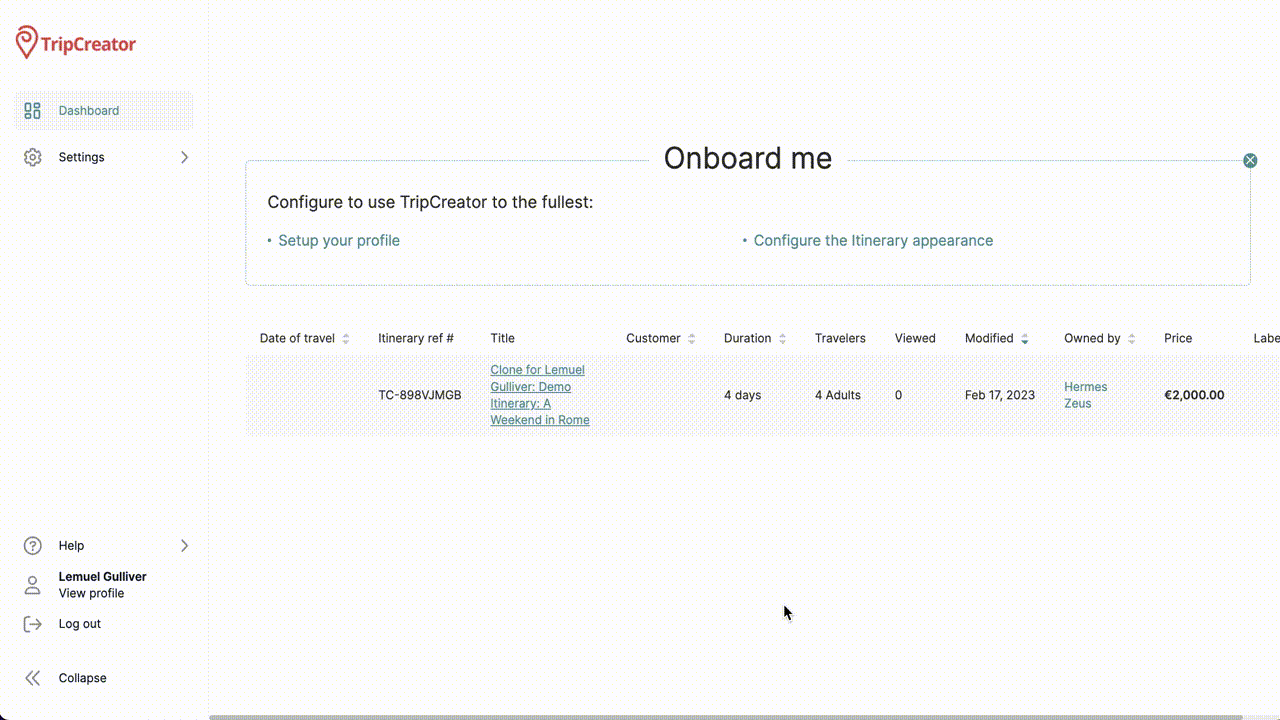Step 4 for Agents: Finalise Itinerary Pricing
Learn how to add markups and control what pricing information is visible to your customers.
To finalise itinerary pricing:
-
Open an Itinerary
Go to your Dashboard and open the itinerary you want to work on. -
Access the Pricing Table
Ensure you are on the Pricing tab (💲 symbol). Here you can:-
Add markups (these are not visible to the customer): use the horizontal scroll bar to navigate to the Markup column, located at the far right of the pricing table.
-
Override the amount in the Total Selling Price field (bottom right corner)
-
Use the Show to customer settings to choose which pricing details will be visible to the end customer
-
-
Preview Customer-Facing Pricing
To see how the pricing appears to the customer, go to the Preview page and select the Pricing tab.
☝️ Note: The Pricing tab on the customer-facing itinerary can be hidden using appearance settings under Settings → Appearances. [Learn more here.]